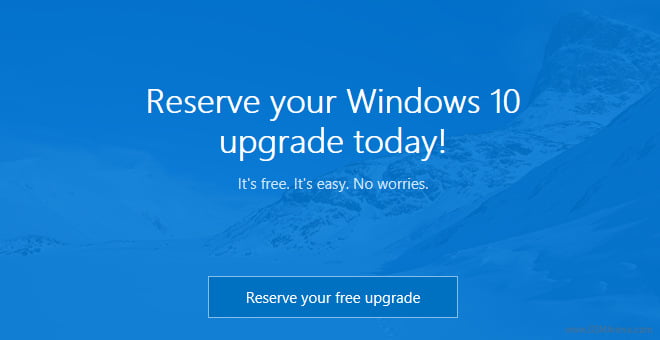We’re nearing the end of Microsoft’s unprecedented free upgrade offer for Windows 10. The offer officially expires July 29, 2016, on the one-year anniversary of the operating system’s initial release. But what happens then?
Microsoft’s goal has been to upgrade as many Windows 7 PC’s as possible before extended support ends in 2020. This free offer will not be extended past 29 July.
If you think you might want to upgrade a PC to Windows 10 at some time in the future, you can claim your free upgrade now, before July 29 rolls around and you have to pay for it.
By upgrading a computer now and then rolling back to Windows 7 or 8, you’ll get to keep your original version of Windows, but “reserve” that free Windows 10 license for all your PCs. The free Windows 10 license you receive will only work on that PC, so if you upgrade the motherboard or other parts it won’t work.
So how does this work?
When you upgrade to Windows 10 from a PC running a genuine and activated Windows 7 or Windows 8.1 operating system, your PC receives a “digital entitlement.” Microsoft notes on its activation servers that your specific PC’s hardware is eligible for Windows 10 going forward.
Once your PC is eligible, it’s always eligible–you can reinstall Windows 10 from scratch and it’ll automatically activate, without you even entering a product key. You can even install a different operating system–like Windows 7 or Linux–and reinstall Windows 10 later, fully activated and genuine.
So, in order to “reserve” Windows 10, we’re going to walk you through the steps of upgrading to Windows 10 on your machine, then reverting to Windows 7 or 8. You get to keep the version of Windows you love, but your PC will be entitled to Windows 10 at any point in the future, without having to pay.
The easiest way to do this is use the “roll back” feature to uninstall Windows 10 and get your old Windows 7 or Windows 8.1 system back. However, this may not always work perfectly. Some programs may be removed during the upgrade and you may have to reinstall them afterwards. If you want to be extra sure everything stays exactly as you left it, take a full image backup.
If you like to live dangerously and want fast and dirty, download the Windows 10 upgrade tool, run it, and agree to upgrade your PC to Windows 10.

After Windows 10 is installed, click the “Start” button and select “Settings.” Navigate to Update & Security > Activation. Ensure it says “Windows 10 on this device is activated with a digital entitlement.” If it does, your PC is registered with Microsoft and you can install Windows 10 on it whenever you like. You may need to wait a while for Windows to contact the activation servers.

Once your activation is confirmed, go to the Recovery tab and click the “Get started” button under “Go back to Windows 7” or “Go back to Windows 8.1.”

Windows 10 will automatically uninstall itself and restore your old Windows system to your hard drive. You’re now back to Windows 7 or 8, but are eligible to upgrade to Windows 10 for free, even after the 29 July cutoff date.
One important date to watch is October 31, 2016. That’s when sales of new PCs with Windows 7 Professional officially end. That means more than three years in which the population of Windows 7 PCs will presumably shrink as old PCs are retired and are replaced by newer models running Windows 10.